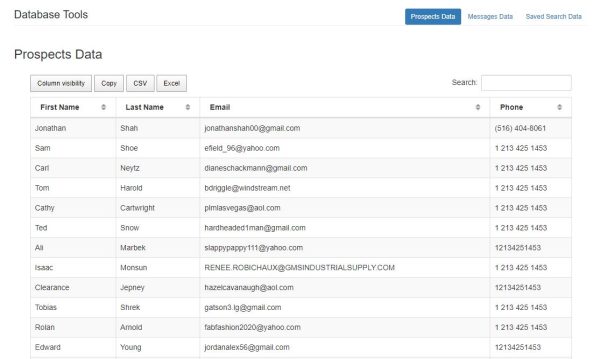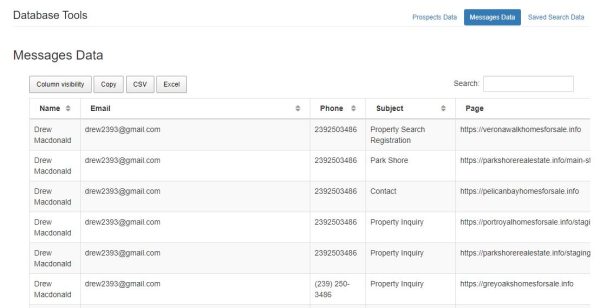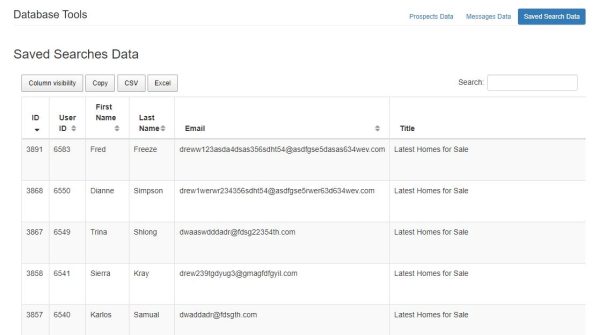The account settings are located on the top-right drop down under your name and include Edit Profile, Autoresponders, Tracking settings, SMS settings, RWS Mail settings and Database Tools.
Edit Profile
You can update your contact info by clicking the edit profile button located on the top-right drop down under your name.
Information entered in the profile will be used throughout the plugin, including for the Autoresponder template tags.
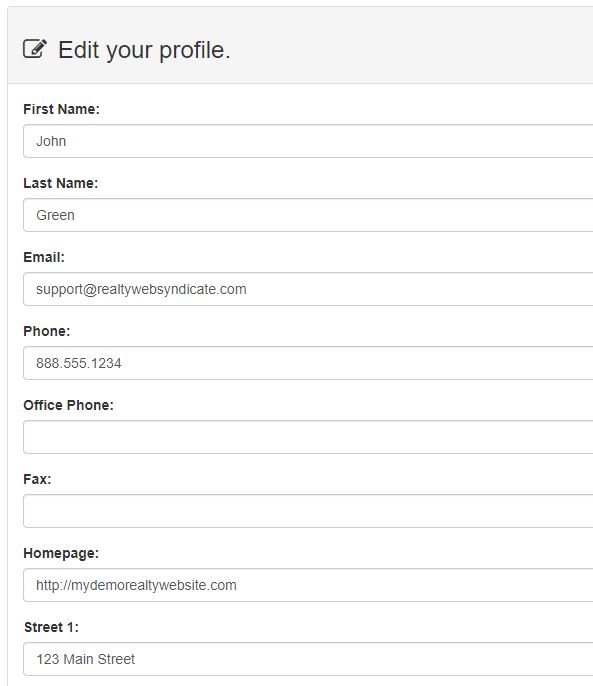
Autoresponders
The Autoresponder feature enables you to automatically send preformatted email messages. You can update the auto response messages by clicking the Autoresponders button located on the top-right drop down under your name. Information entered in the Profile section will be used for the Autoresponder template tags.
There are 3 Autoresponder messages available for customization.
Message Autoresponder - This auto response email will be sent when a visitor submits a message using the plugin contact form. This autoresponder can be disabled. The user can enter a subject and message for the email.
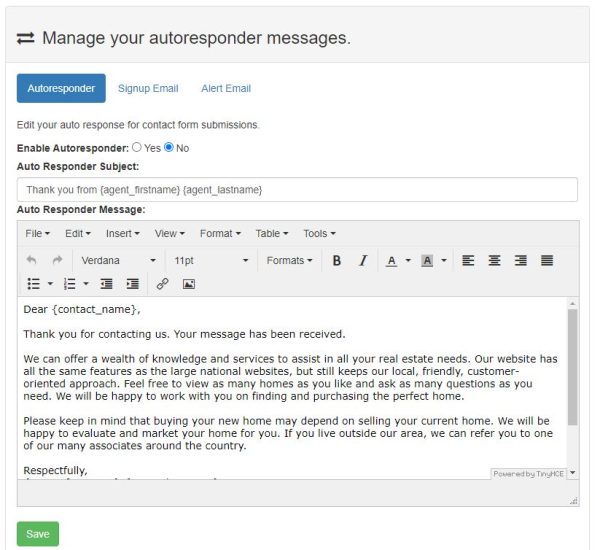
Signup Email - This auto response email will be automatically sent after the prospect registers on the website. This autoresponder cannot be disabled. The user can customize the welcome email subject and message.
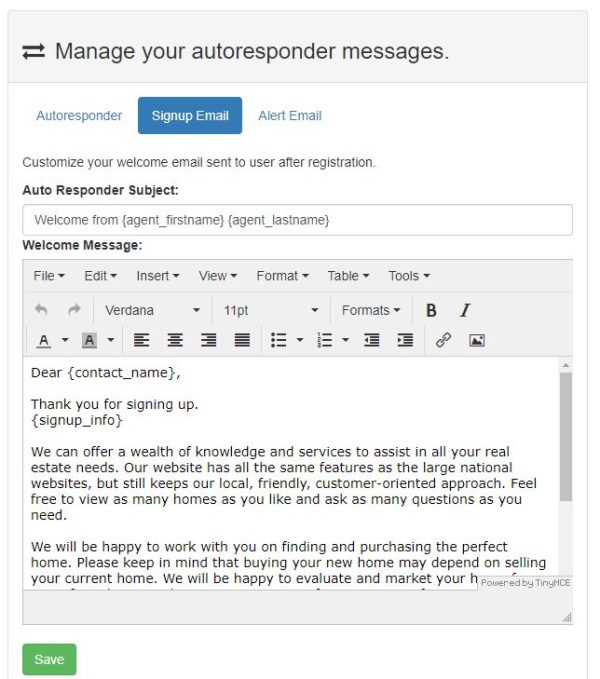
Email Alerts - This auto response email will be automatically sent to users when new listings match their saved search criteria. This autoresponder cannot be disabled. The prospects search criteria is queried daily. If there are new listings matching their saved search criteria and the prospect has enabled email alerts, then an email alert will be sent. Prospects can disable their email alerts using the Saved Search feature located on their dashboard. The user can customize the email alerts subject and message.
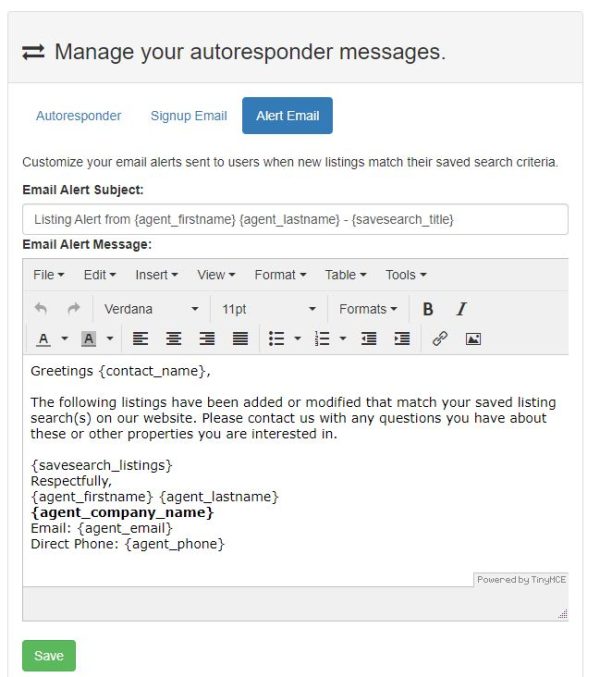
Autoresponders Template Tags
Use the following template tags in your autoresponder subject and message. These template tags will be automatically replaced with corresponding data from the Profile section.
AUTORESPONDER TEMPLATE TAG OPTIONS
{contact_name} - Display Contact Name
{contact_email} - Display Contact Email
{agent_firstname} - Display Agent First Name
{agent_lastname} - Display Agent Last Name
{agent_email} - Display Agent Email Address
{agent_phone} - Display Agent Phone
{agent_homepage} - Display Agent Homepage
{agent_fax} - Display Agent Fax
{agent_office_phone} - Display Agent Phone
{agent_street_1} - Display Agent Street 2
{agent_street_2} - Display Agent Street 2
{agent_city} - Display Agent City
{agent_state} - Display Agent State
{agent_zip} - Display Agent Zip Code
{agent_country} - Display Agent Country
{agent_company_name} - Display Agent Company Name
Tracking Settings
You can enable visitor tracking using the Tracking API. Enter your API Credentials in order to activate visitor tracking.
![]()
SMS Settings
You can enable notifications sent by SMS message. You will need to enter your SMS settings to enable this feature. Select SMS Settings located under the user menu in the top-right. Next select your wireless carrier and enter your mobile number. Message and data rates may apply. Please consult with your wireless carrier for applicable messaging fees.
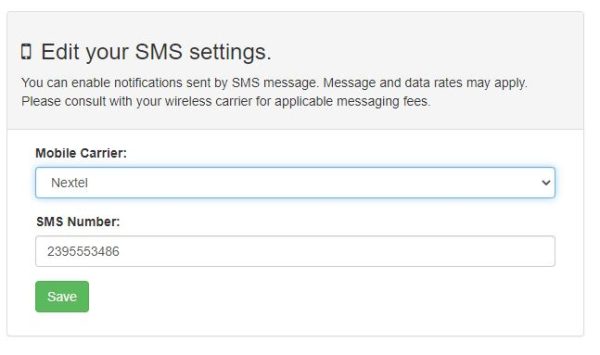
RWS Mail Settings
You can enable the integration of RWS Mail into your dashboard by entering the API Auth Token. RWS Mail is an easy to use Email Marketing Web Application that lets you send high-volume marketing or transactional emails.
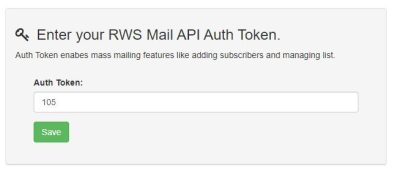
Database Tools
You can export your prospects, messages and saved searches using the Database Tools feature. The feature allows you to export your CRM data into MS Excel or CSV (Comma Separated Values).