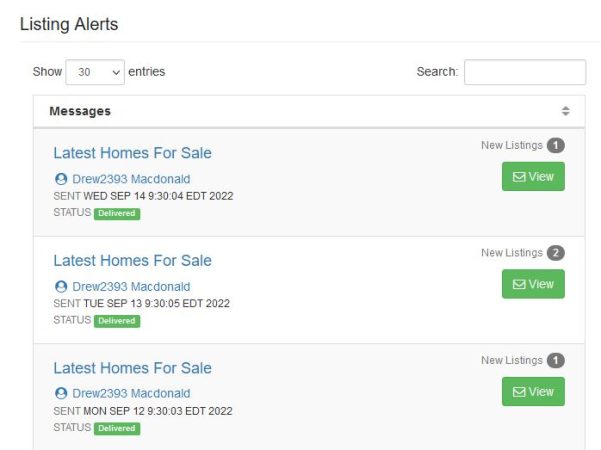Manage Leads acquired from websites and landing pages
View and search messages received through the website contact forms, listing inquiries and lead capture landing pages. Messages can be viewed in detail and include the leads name, email, phone and other details like the referring website. A message sender can be easily converted into Prospect by clicking the Convert button.
Messages Inbox
Leads submitted from the landing page appear in the CRM as a message. The message inbox displays a list of emails received through the website’s contact forms. Messages can be viewed in detail by clicking the View button. The inbox messages can be converted to a new prospect for the CRM.
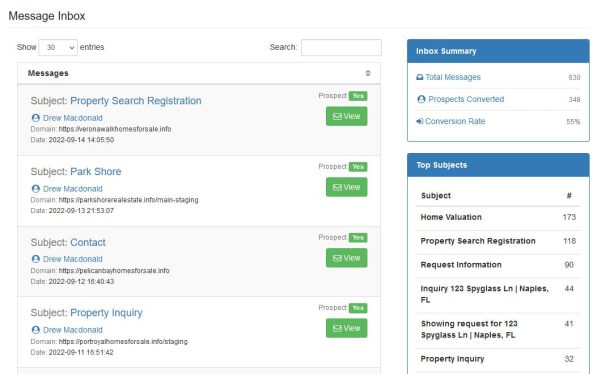
View Inbox Message
The view message page displays the message details including date/time received, sender details, the webpage the message was sent from, and any metadata collected.
If the message was sent by an existing prospect in the CRM, then the message detail page will display a button to view the prospect’s profile page.
Otherwise, the message detail page will display a Convert button. Using the Convert Button, you can convert the message sender into a prospect.
Sent Messages
Sent messages include autoresponders that can be triggered for specific events like new leads, and new signups. Monitor email delivery with the email events feature. Find out if your sent emails are reaching their recipients. This feature allows you to easily identify bogus email addresses in your CRM.
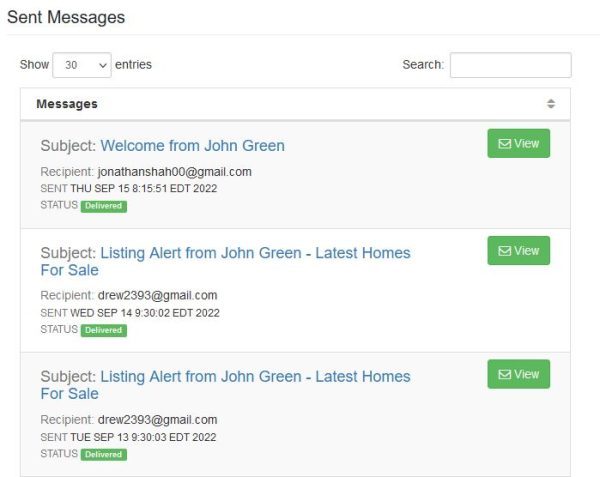
Listing Alerts
Listing alerts include automatically sent email messages for new listings matching their saved search criteria. The Listing Alert page displays a list of sent email alerts automatically sent to the prospects based on their saved search criteria. You can create, preview, edit, or delete the saved searches from the prospects profile page.