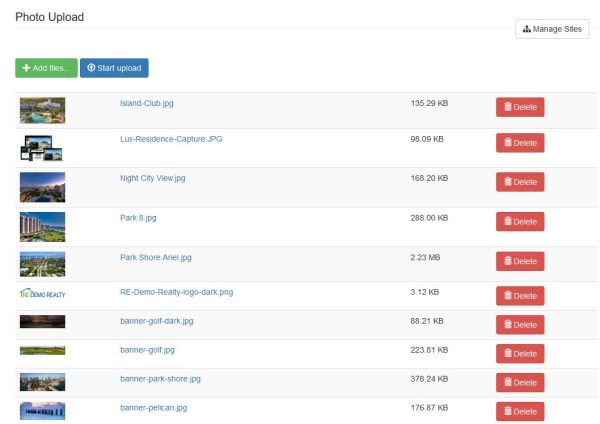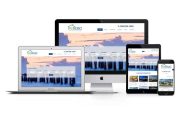Stylish and Mobile-Friendly Websites focused on Capturing Leads
Easily create microsites and landing pages focused on generating buyer and seller leads. The RWS Sites include IDX-integration for automatic feed of property data. In addition, API powered microsites are fully integrated with our CRM. Personal websites can be provided to each agent within the brokerage, perfect for agents looking for a low cost website solution.
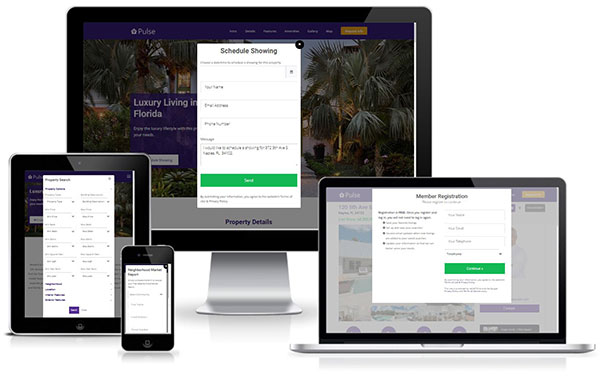
Manage your sites directly from the RWS Dashboard. Easily add, edit and adjust text on the fly. User-friendly photo uploader allows you to easily add your own images. The template color change option enables you to customize the site color and match your brokerage's brand colors.
This powerful marketing tool allows you to direct your customers to a mobile-friendly website with integrated IDX search. Visitors can easily and quickly search for properties, it's the perfect tool to attract buyers. The site includes lead capture tools to convert visitors into leads and is fully integrated with the RWS Dashboard. Read More »
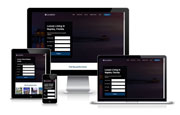 Buyer Landing Page
Buyer Landing Page
The Buyer Landing Page is focused on capturing leads for specific niches like neighborhoods and property types. The objective of the landing page is to convert visitors into leads. Landing pages can be created for specific locations/neighborhoods therefore producing more conversions and better quality leads. Read More »
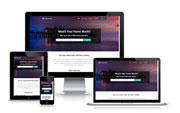 Seller Landing Page
Seller Landing Page
The Seller Landing Page is focused on attracting seller leads and offers potential sellers a free home valuation. The Seller Landing Page is specially tailored to convert visitors into leads by capturing information like name, email, phone and property address. The landing page is designed to work and look great on any device. Read More »
Single Property Site
Single Property Sites showcases individual listings in style. Built with responsive design, this IDX-integrated site allows you to easily add your branding elements. With its photo slideshows, property descriptions, location maps and more, the Single Property Site is the perfect design for promoting your individual listings. Read More »
Manage Sites
Agents can create and manage multiple sites all in one place using the RWS Dashboard. The Manage Sites page will display a table list of all your sites. Simply click the Edit button for the site you would like to manage.
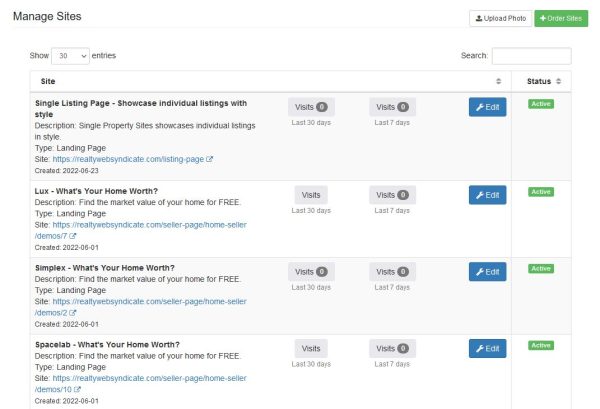
Site Editor
You can easily modify your site using the Site Editor. The Site Editor is organized into 3 tabs; settings, options, and content. Sites are intended to be easily customizable to allow for quick changes and a variety of layout, style and colors.
- Settings - The settings tab includes the Site Title, Site Description, and a Notes field.
- Options - The options tab includes a variety of options for customizing the site; including changing the site layout, style and colors.
- Content - The content tab is organized into sections. Sections can be enabled or disabled and re-ordered using the drag and drop feature.
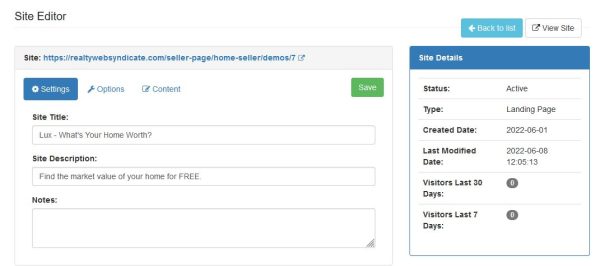
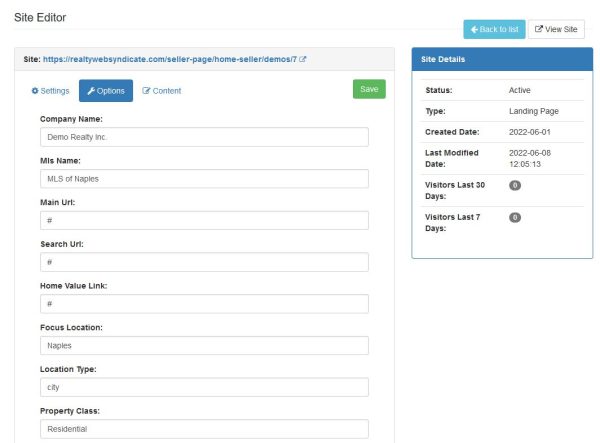
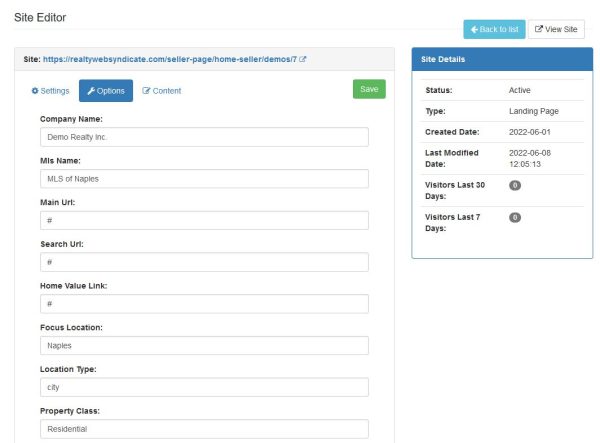
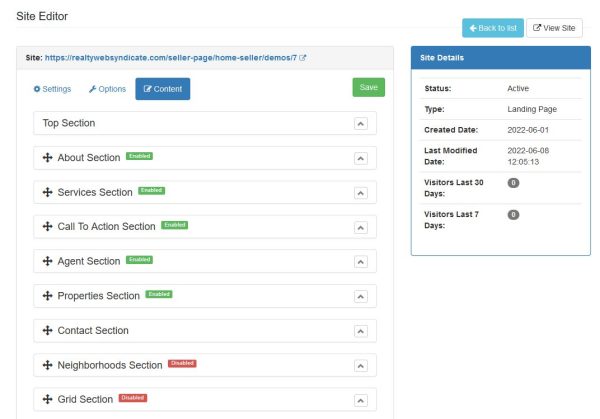
Content Sections
- Top Section - Displays the landing page top section with logo, banner image, and intro text. The Top Section can be configured into 3 types of layouts.
The Top Section cannot be re-ordered or disabled.
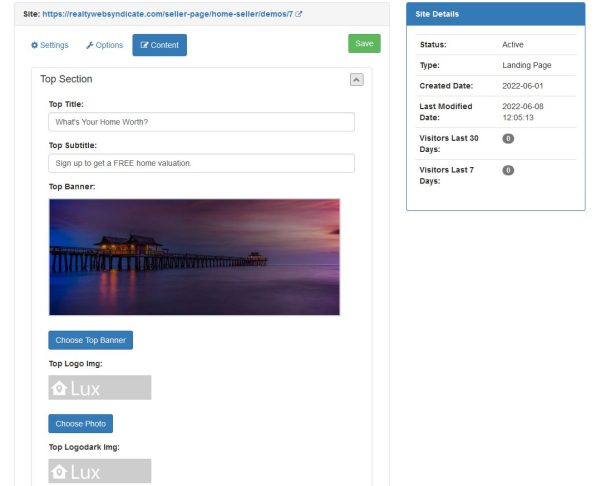
- Search Form - Displays a simple property search form with registration prompt for buyer lead capture. Only used for Buyer Landing Page.
- CTA Button - Displays a Call To Action button with configurable button text and link.
- Home Valuation - Displays a property address form with registration prompt for seller lead capture. Google API enables the autocomplete feature for the property address to ensure the property address is correct. Only used for Seller Landing Page.
- Single Listing - Displays the listing photo for Top Section banner with intro text. Only used for Single Property Sites.
About Section - Displays the About Section with title, subtitle, text and image.
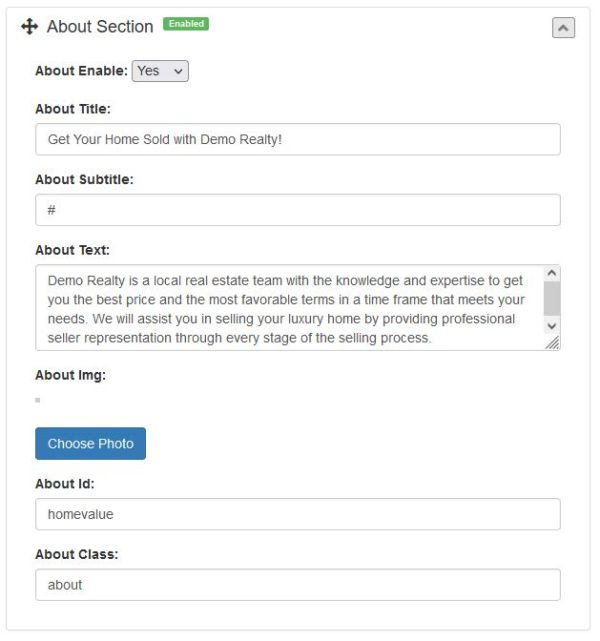
Gallery Section - Displays a photo gallery with titles and captions.
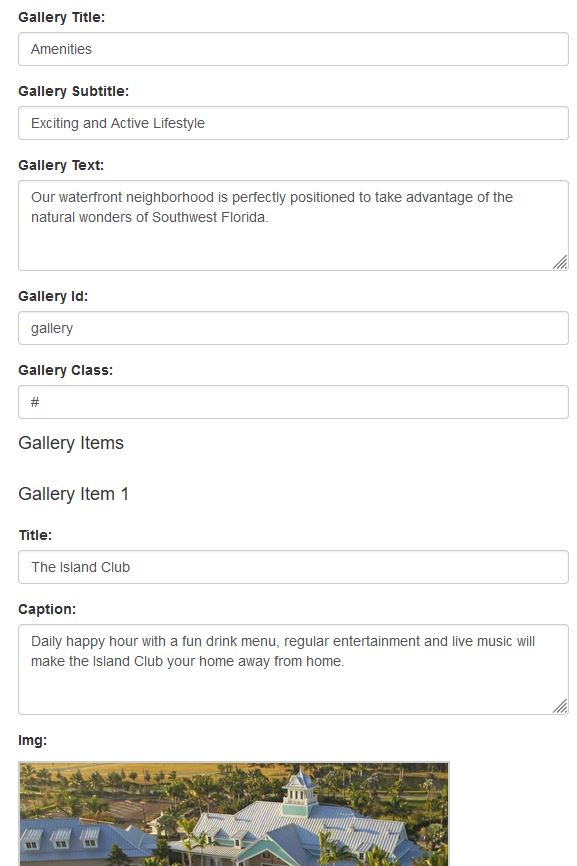
Call to Action Section - Displays a Call To Action button with configurable button text and link. The default configuration offers a Neighborhood Market Report.
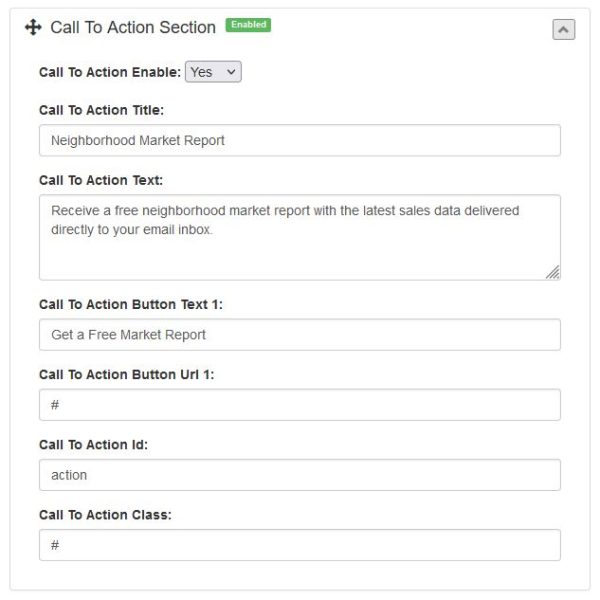
Services Section - Services section can be configured for Buyer Landing Pages by selecting Basic Services for the Service Type option. Selecting Seller Services will enable the Seller Services list to display.
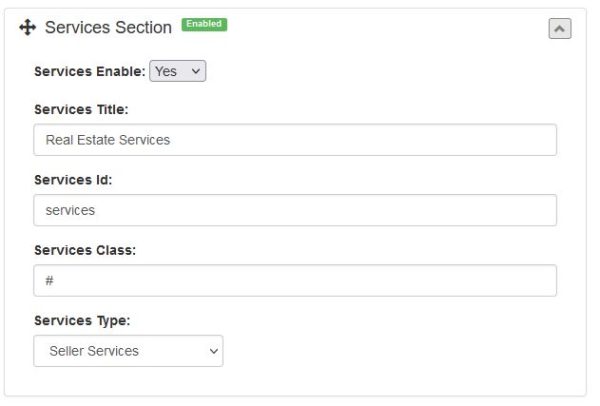
Neighborhoods Section - The Neighborhood Section can be configured to display a grid layout of the neighborhoods listing in the Neighborhood Featured field. The neighborhood names should be listed seperated with a pipe/bar character (“|”). The Neighborhoods Style option allows for displaying the neighborhoods in different column layouts; 2 column, 3 column and 4 column. The Neighborhoods Link option allows for 3 methods of linking to the neighborhood page:
- Page Link will link to a search results page within the current site.
- WordPress Link will link to the WordPress site designated in the Main Url value of the site options tab. This option requires the Neighborhood Com Slug field be entered for the WordPress post type.
- Search Link will link to website search results url entered in the Search Url field for the site options tab.
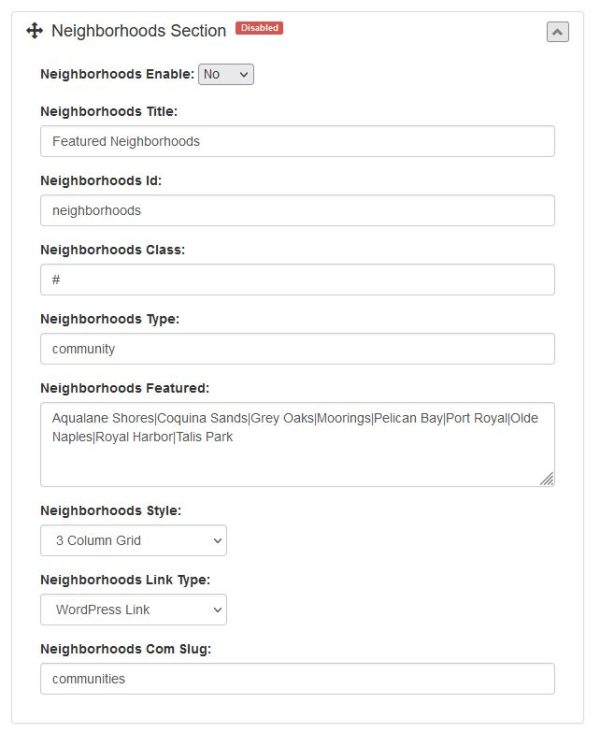
Grid Section - The Grid Section is intended to segment the visitor into different categories based on their buying preference. The Grid Section will display text and images for each of the grid items. The grid items will display a registration prompt when clicked. Only used for Buyer Landing Page.
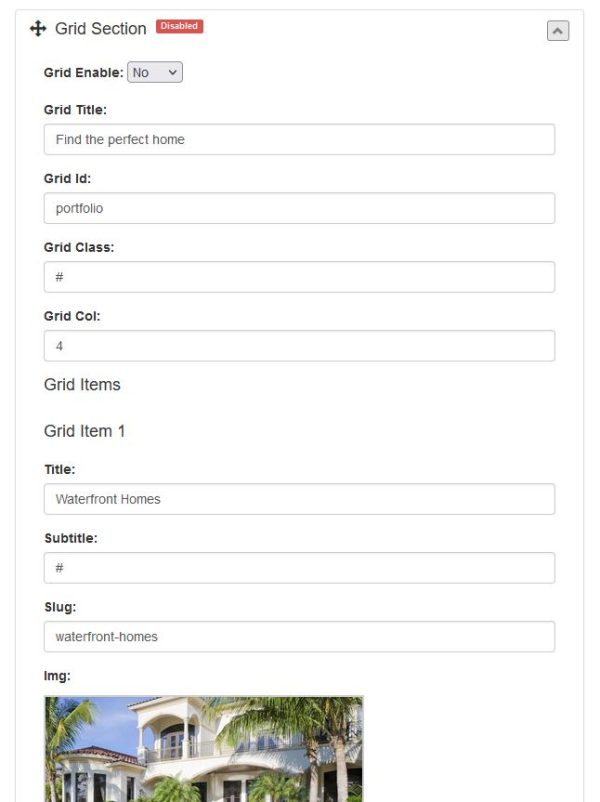
Properties Section - The Properties section will display a grid layout of listing items based on the IDX Query value. Use the create search button to start configuring the IDX Query.
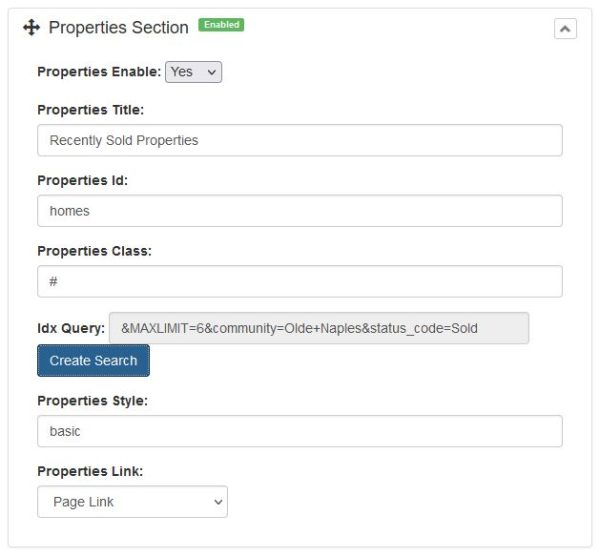
Agent Section - The Agent Section will display the agent information and their profile photo.
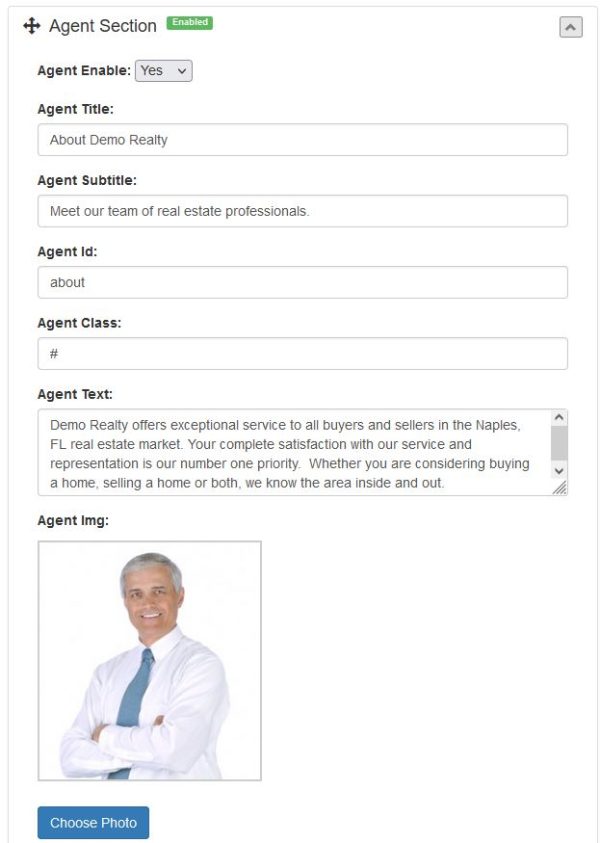
Listing Section - The Listing Section includes options for configuring the layout for the Single Property Sites. Only used for Single Property Sites.
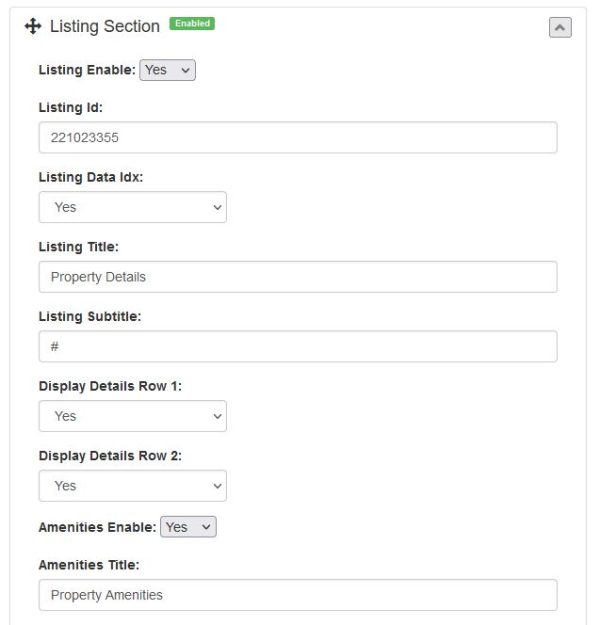
Map Section - The Map Section will display an embedded Google map based on the Latitude and Longitude values. This section is primarily used for Single Property Sites, but can be configured for any landing page.
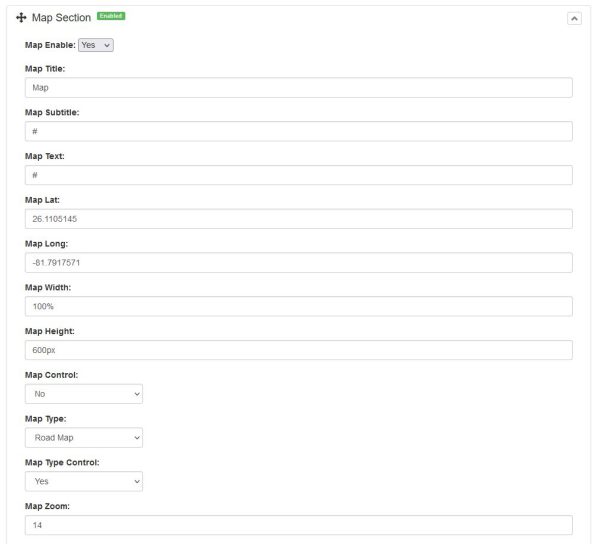
Contact Section - The Contact section displays a contact form for lead capture. The Contact Section cannot be disabled.
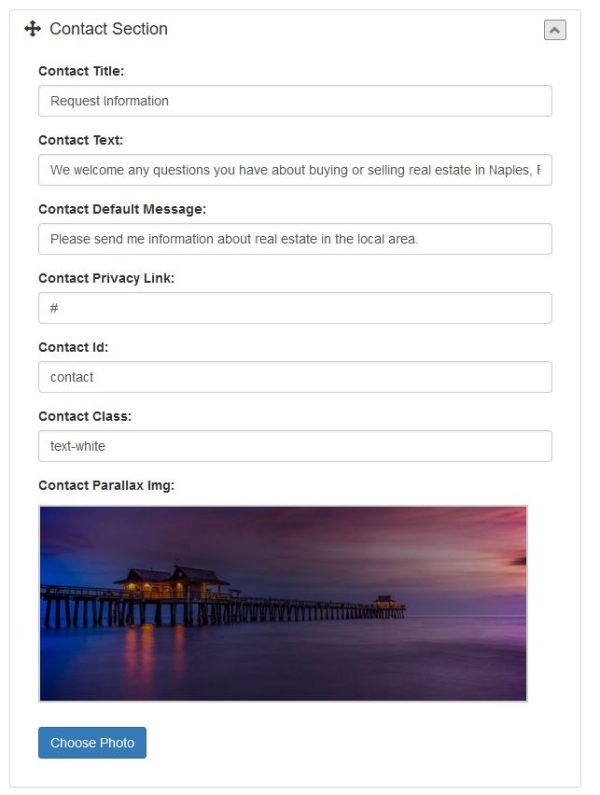
Footer Section - The Footer Section appears at the bottom of page and includes the Footer Text and Footer Image. The Footer Section cannot be re-ordered or disabled.
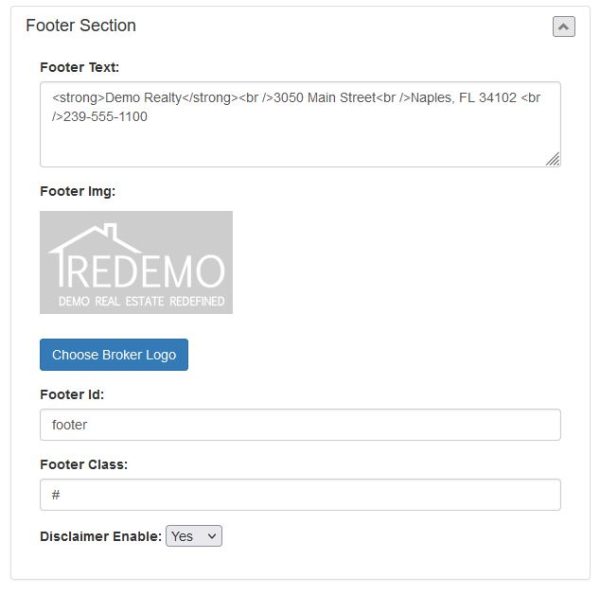
Photo Upload
Agents can upload photos for use on their RWS Site using the Photo Upload feature. The Photos are stored on the RWS API Server and are available to select within the Site Editor. You can drag & drop files from your desktop on the Photo Upload page (Browser support for this feature is limited).
Photo Upload Requirements
- The maximum file size for uploads is 999 KB.
- Only image files (JPG, GIF, PNG) are allowed to be uploaded.