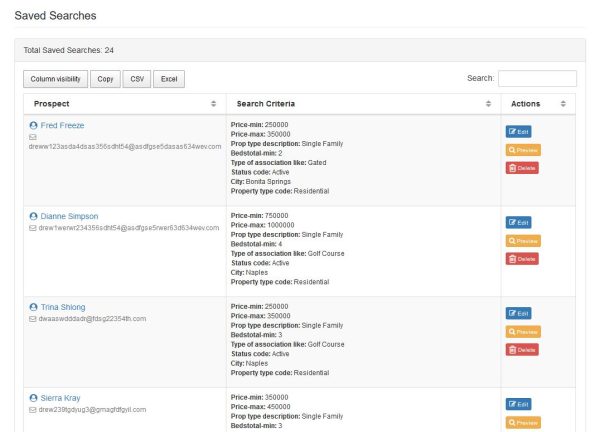Customer Relationship Management System (CRM)
The RWS Dashboard includes integrated CRM tools that allow your agents to manage customers in one central location.
All visitors that register through the website will be stored in the CRM as a prospect. Agents can also create prospects for contacts they have met offline.
Prospects
A prospect is a contact in your CRM. A prospect is also a registered user on your website and can access their account using their email and password. A prospect can save favorite listings, create saved searches with email listing alerts and more.
The prospects page displays a list view of all the prospects. View a prospects profile by clicking the View button. The prospect’s information can be viewed in detail, including their favorite listings and save searches.
The prospect information can be edited, and additional details can be entered on the prospect, including Status, Time Frame, and Notes. In addition, agents can create tasks for each prospect, for example to remind them to follow up at a later date.
Prospect’s Profile
The prospect’s profile page will display the prospect’s information including their messages, saved searches, favorites and their activity on your website.
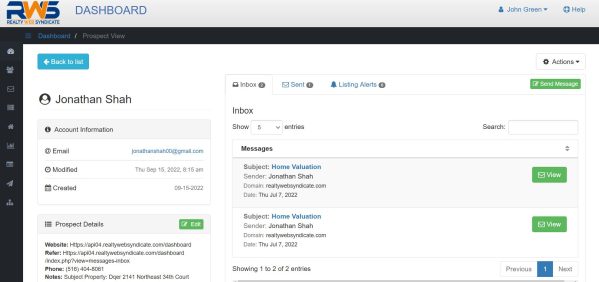
Account Information
The account information panel displays the prospect’s email address, last activity date and account creation date. If the prospect’s email address is bogus an “Email Failed” warning label will appear next to the email address.
The prospect’s email address is required to create the account; therefore the prospect’s email address must be unique. Multiple prospects cannot have the same email address.
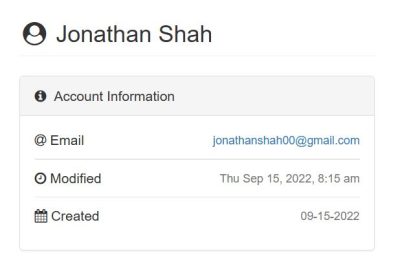
Prospect Details
The prospect details panel displays metadata including their phone number and additional information collected when they registered.
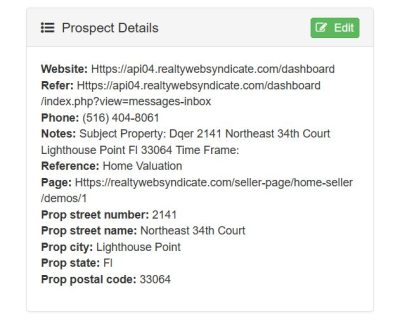
Account Summary
The account summary panel displays a list of important metrics for the prospect. These metrics will help you monitor and measure your engagement with the prospect.
The account summary includes 6 metrics.
- Inbox - Total number of messages received from the prospect.
- Sent - Total number of messages sent to the prospects including welcome messages and listing alerts.
- Listing Alerts - Total number of email listing alerts sent to the prospect.
- Saved Searches - Total number of saved searches for the prospect.
- Favorites - Total number of favorite listings for the prospect.
- Tasks - Total number of tasks for the prospect.
Prospect Messages
The messages panel includes 3 tabs for Inbox, Sent and Listing Alerts.
- Inbox - The Inbox displays a list of messages received from the prospect.
- Sent - The Sent displays a list of messages sent to the prospect including welcome messages and listing alerts. The message status indicates the last message event to occur.
- Listing Alerts - The Listing Alerts displays a list of email listing alerts sent to the prospect. The email listing alert is sent whenever there are new listings that match their Saved Search criteria.
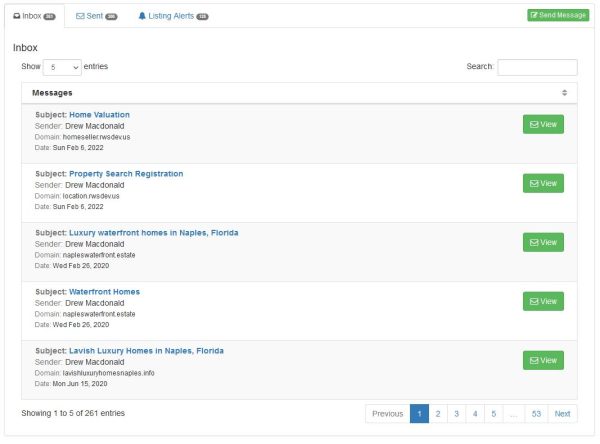
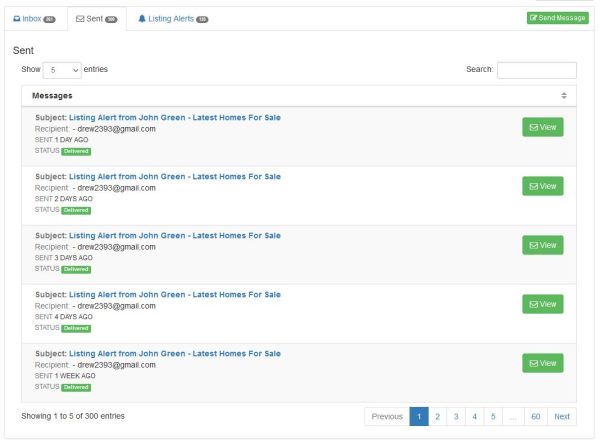
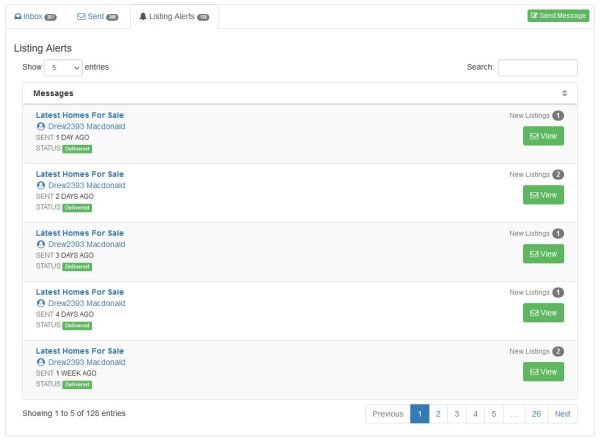
Sent Message Statuses
The CRM includes email event tracking for all sent messages. Sent messages are labeled with the last event.
The Sent Messages can be labeled with the following statuses:
- Sent - Message was sent to prospect.
- Failed - Message was not delivered.
- Delivered - Message was delivered to the prospect.
- Opened - Message was opened by the prospect.
- Clicked - A link in the message was clicked by the prospect.
Prospect Actions
The actions panel includes 3 tabs for Saved Searches, Favorite Listings and Tasks.
- Saved Searches - Displays a list of saved searches for the prospect. You can create, preview, edit, or delete the saved searches.
- Favorites - Displays a list of favorite listings for the prospect. You can add or delete a listing to the prospect’s favorites simply by entering the MLS number.
- Tasks - Displays a list of tasks for the prospect. You can create, edit, or delete the tasks.

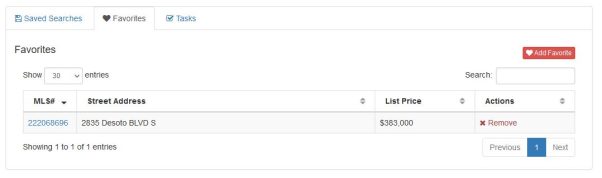
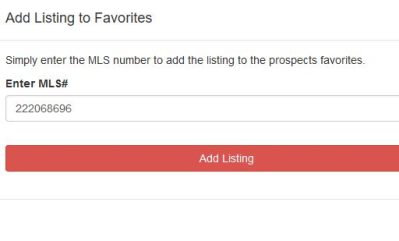

Prospect Activity
The prospect activity panel displays a list of the prospect’s recent activity on your website. You can view a visitor profile for each prospect to see an aggregate of their details and activity.
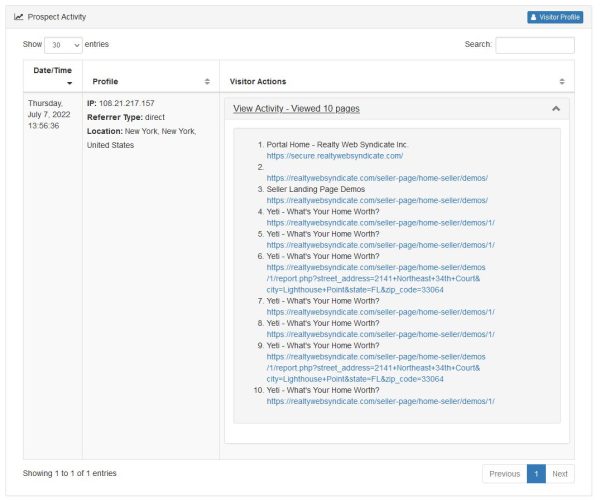
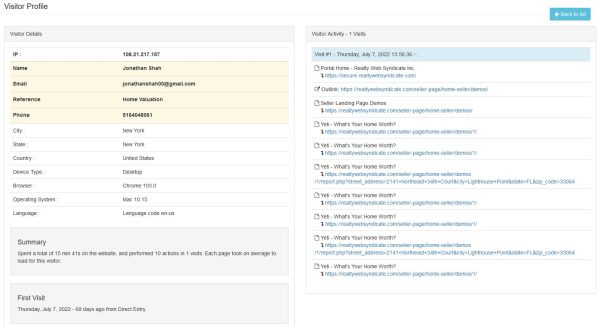
Prospect Timeline
The prospect timeline will display the most recent activity for your prospects, including new accounts, saved searches, favorite listings and more.
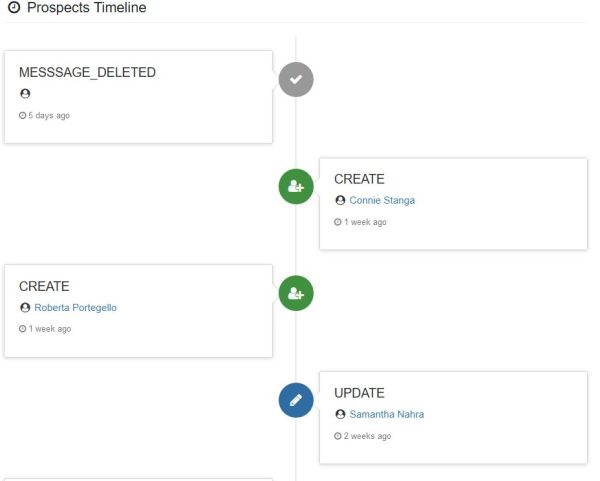
Prospect Log
View recent prospect activity on your website. The prospect log page displays a list of all the prospect’s recent activity on your website. You can view a visitor profile for each prospect to see an aggregate of their details and activity.
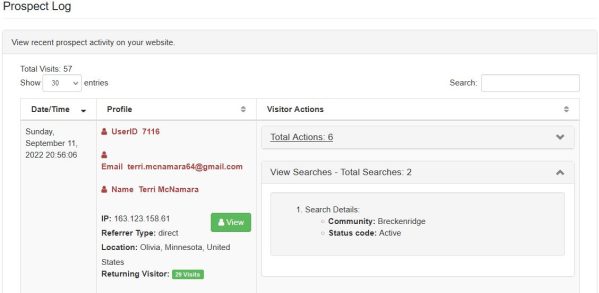
Saved Searches
The page displays a list of all the saved searches for all of your prospects. You can preview, edit, or delete the saved searches.